Link Minecraft Java with Bedrock (Enable Crossplay)
Tip
Some Paper servers don't support Java 17 by default. In this case, add the following startup flag to bypass the check: -DPaper.IgnoreJavaVersion=true
Requirements
General Requirements
A Minecraft Java Edition server version 1.16.5 or higher.
Java 17 or newer.
Required Plugins
Step 1: Upload Plugins
Info
If you don't see the plugins folder, start your server once to create it.
- Open your Dashboard, select your server and go to the File Browser or connect to your server via SFTP. You can find instructions here: Establish SFTP Connection.
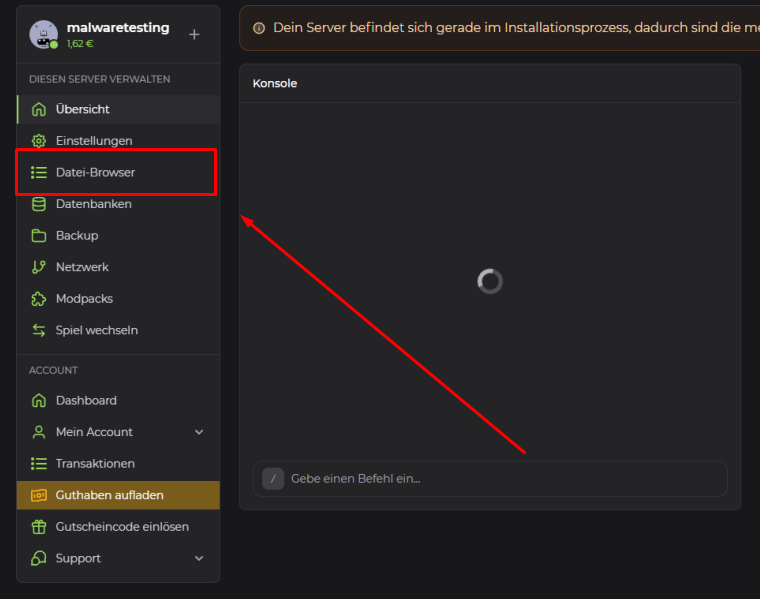
Upload the plugins to the
pluginsfolder.Restart your server to load the plugins.
Step 2: Configure GeyserMC
In the
pluginsfolder, go to theGeyser-spigotfolder.Open the
config.ymlfile.Search for the following entry:
clone-remote-port: falseclone-remote-port: false- Change the value to
true.
Tip
To provide players with a better gaming experience, you can set the following options:
command-suggestionstofalseshow-cooldowntoactionbar
- Search for the following entry:
auth-typeauth-typeChange the value to
floodgate.Save the changes.
Step 3: Configure Floodgate
In the
pluginsfolder, go to theFloodgatefolder.Download or copy the
key.pemfile.Paste the
key.pemfile into theGeyser-spigotfolder.
Tip
To change the prefix for Bedrock players in chat, open the Config.yml in the Floodgate folder and modify the line: username-prefix: "_". Enter your desired prefix within the quotation marks. Keep a prefix to avoid issues with duplicate usernames.
- Save the changes.
Step 4: Allow Chat Messages from Bedrock Players
Open the
server.propertiesfile.Search for the following entry:
enforce-secure-profile=trueenforce-secure-profile=trueChange the value to
false.Save the changes.
Step 5: Finalize & Test
Restart the server to apply all changes.
Start Minecraft Bedrock Edition.
Click "Play" and go to the "Servers" tab.
Click "Add Server" and enter your server details:
Server Name # Your desired name
Server Address # Your server IP
Port # Your server portServer Name # Your desired name
Server Address # Your server IP
Port # Your server port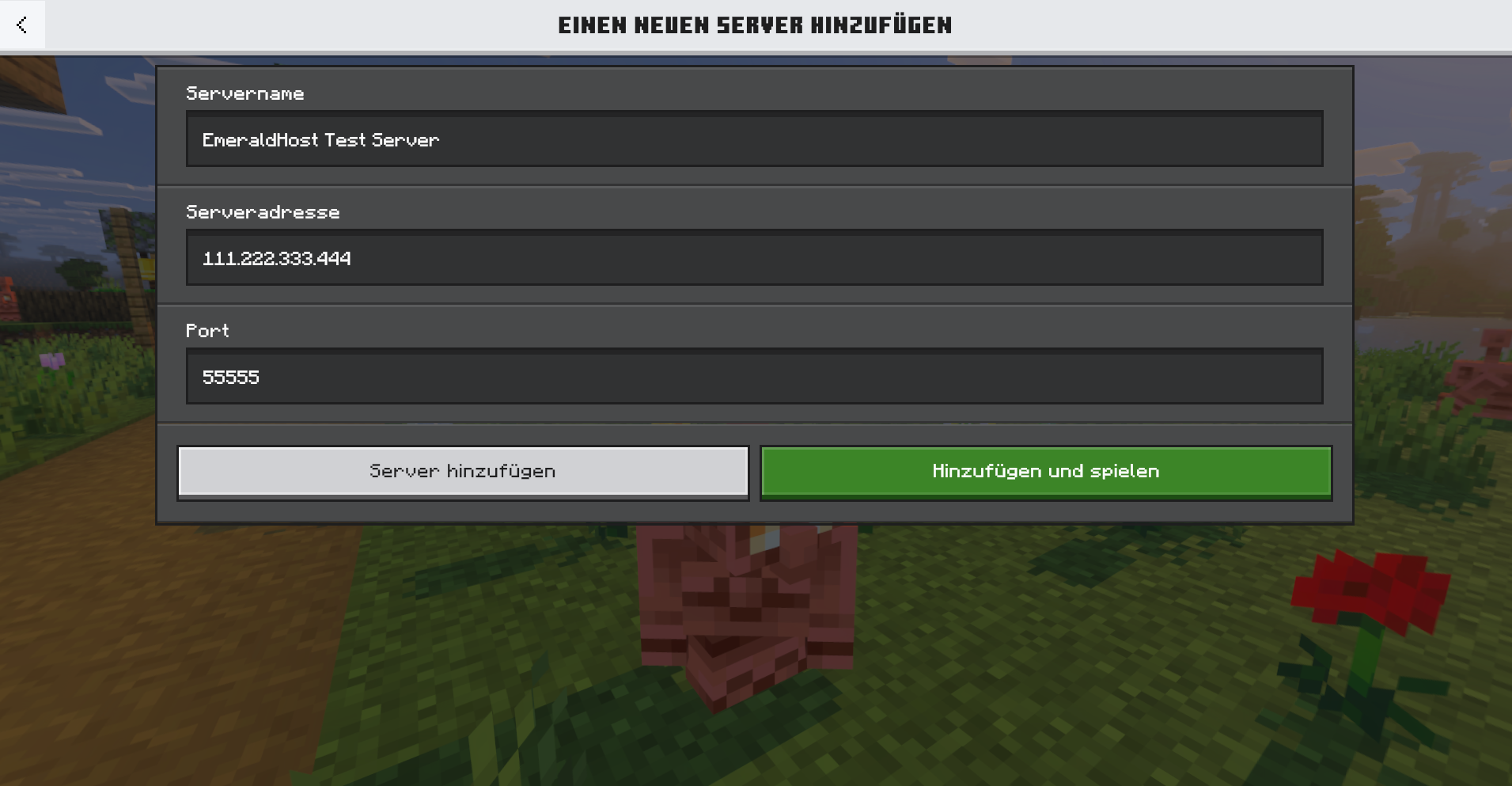
- Click "Add Server" and connect.